I’ve noticed a lot of students are writing about music this semester. One of the challenges with music writing in the past has been trying to give the reader an idea of what the music sounds like without actually playing the music.
Today, however, you have other options – some of you have been embedding YouTube videos in your blog posts. That works – but can also be distracting.
Here is one way to just share songs and playlists with your blog readers using Spotify.
You can share songs on Spotify (like this awesome Thelonius Monk tune):
Or you can share entire Spotify playlists (Like this playlist of highly recommended jazz tunage):
How do you do it? Follow these steps:
- Download and Install Spotify. Create an account (the basic account is free – supported by ads which may interrupt your music listening).
- Search for music that you like and create a playlist that you want to share.
- Right click [PC] or control click [Mac] on the name of your playlist and select “Make Public” if it is not already checked.
- Right click [PC] or control click [Mac] on the name of your playlist and select “Copy Playlist Link”.
- If you only want to embed a single song, Right click [PC] or control click [Mac] on the name of the song and select “Copy Song Link”.
- Go to WordPress and create a new post. Create a “Spotify” block and paste the embed link into the block.
- Preview your blog post. Look OK? Great – Click “Publish”!
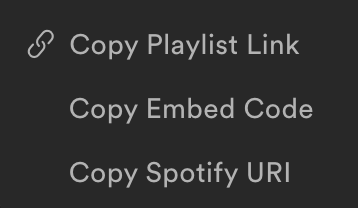
CAVEAT: Your reader must have Spotify installed to listen to your playlist.
Easy, huh? So what are you waiting for? Go try it on your own blog! And for those about to rock, I salute you!
