Start Learning
-

Full Site Editing in WordPress: A Beginner’s Guide
-
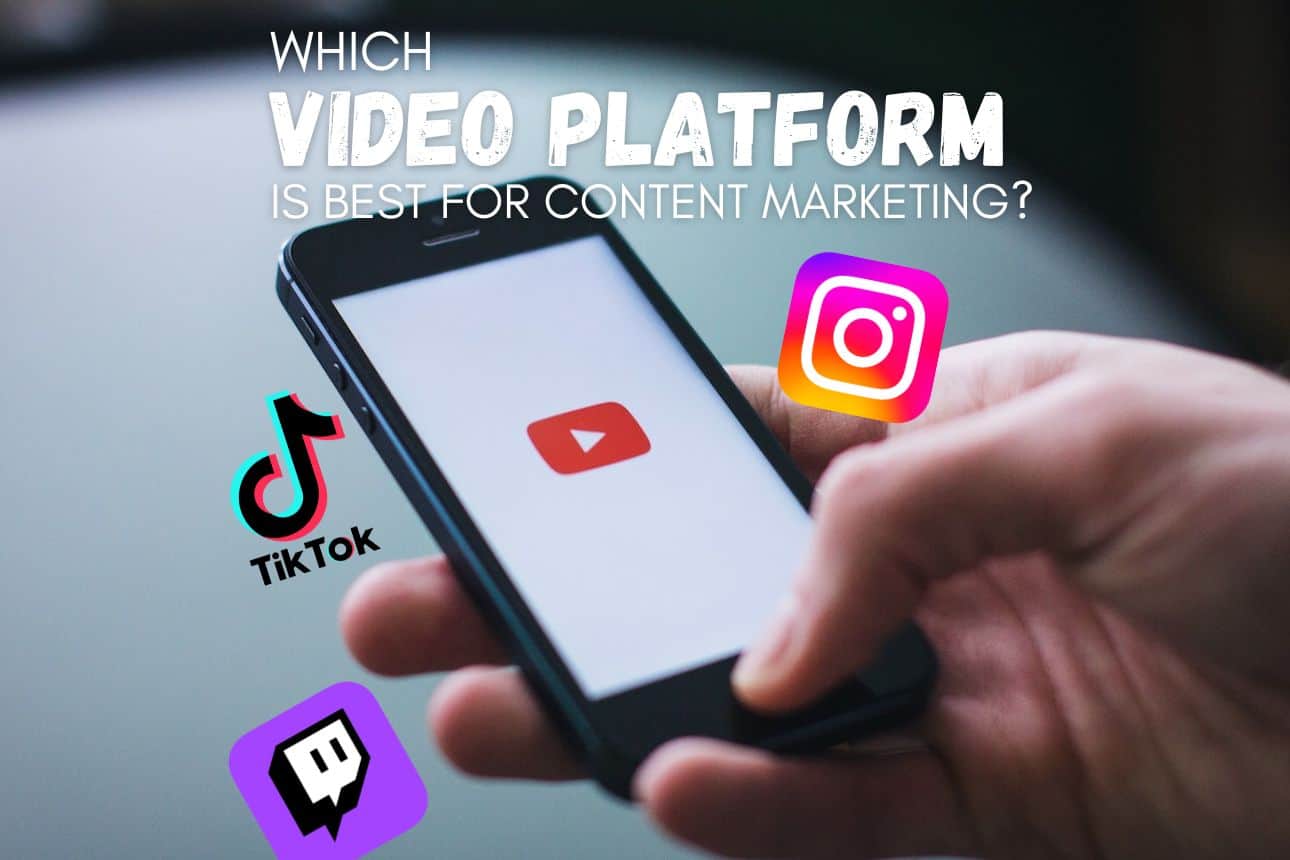
Which Video Platform is Best for Content Creators?
-

Can You Use ChatGPT for Content Marketing?
-

Install Google Analytics 4 on your WordPress site
-
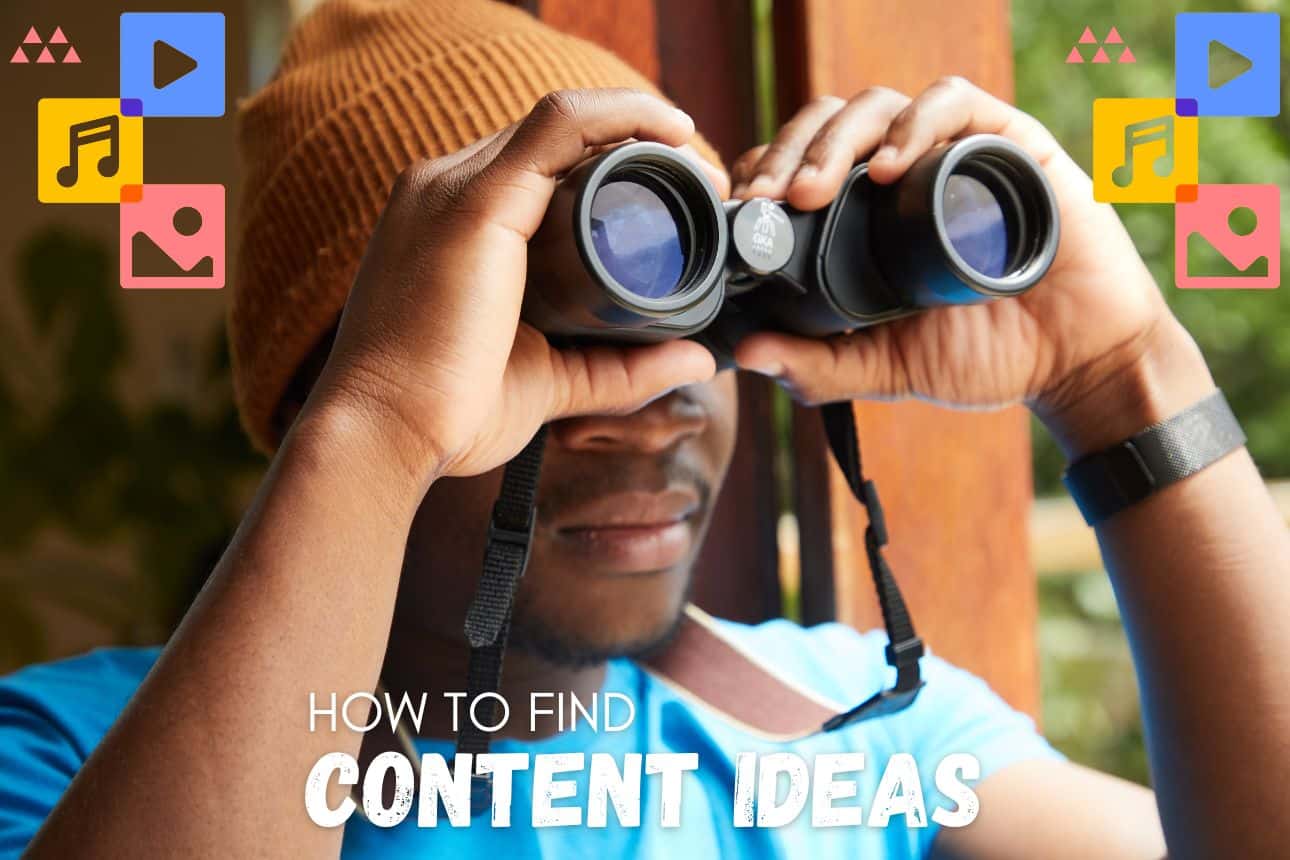
How to Find Content Ideas
-
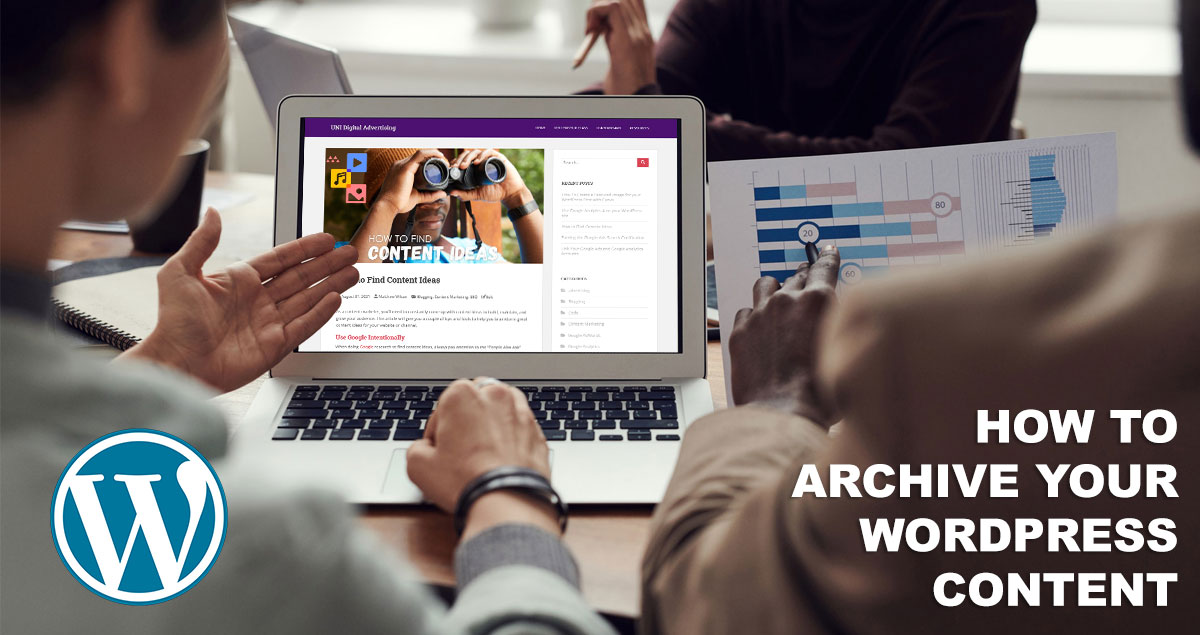
How to Archive Your WordPress Content
-

How To Create a Featured Image for your WordPress Post
-
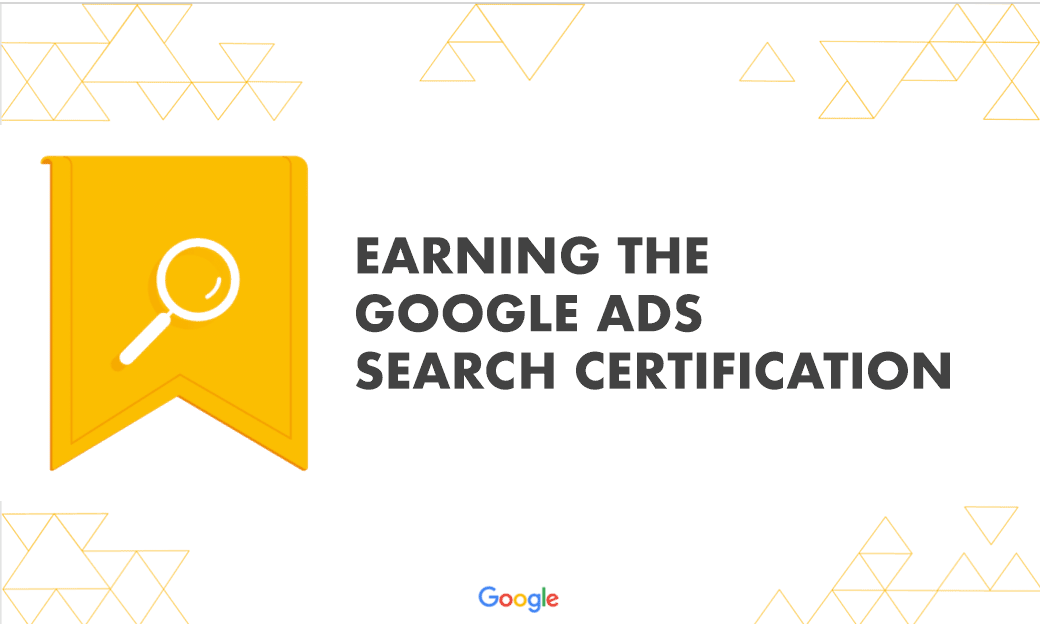
Earning the Google Ads Search Certification
-
Link Your Google Ads and Google Analytics Accounts
-
Activating Your Digital Advertising WordPress Blog