So you’ve already viewed my tutorial on how to create a Google Analytics account and link it to your Blogger blog and you THINK that you have everything all set up. But is it? How can you be sure?
Here are a couple of things you can check to make sure that Google Analytics is correctly tracking your blog traffic:
1. Double Check that Blogger knows your Google Analytics Tracking ID
Log in to Blogger and go to Settings/Other and scroll all the way down. Blogger should have your Tracking ID listed like this:
If it’s not there – you need to go find it, paste it in, and click “Save Settings”. You can find it by logging into Google Analytics and looking under Admin/Property Settings.
2. View the Source
Load your blog’s home page in a web browser. Then view the source code of that page using the “view source” command. When the source code loads in a new window, do a FIND and search for your Tracking ID to see if it appears in your source code anywhere.
If it is correctly installed, you should find a snippet of code that looks something like this:
If you don’t know how to view the source code of a webpage, Google “How do I view source in Google Chrome”, being sure to replace “Google Chrome” with whatever browser you happen to be using.
If you don’t know how to search the contents of the source code, Google “How do I use the find command in Google Chrome?”, again, replacing “Google Chrome” with your browser (Or just start using Google Chrome from now on – You will be a happier person).
If you can’t find a snippet of code with your Tracking ID in it, something is not right – go back to step one.
3. Check Google Analytics Real-Time
This is a fun one – kind of the equivalent of looking in the mirror to see if you’re really there. Log in to Google Analytics. Click on the name of your blog to view the “Reporting” overview. Then select the “Real Time” link on the left hand menu.
Click on the Real-Time “Overview. Now open a new window (or tab, since you’re using Google Chrome now you might as well get used to tabbed browsing). Go to your blog url (the one you are trying to track). Once your blog’s home page loads up, go back to Google Analytics window. You should see this:
Nice work. You’re watching yourself read your own blog. This proves that it works and that everything is set up correctly. You’re done – go do something fun, like find animated GIFs of people clapping!
If you see 0 active users – something is not right. Go back to step one.
Once you are successful installing Google Analytics – I recommend that you start checking it once a week to monitor your blog traffic. If you need help – here is a link to the Google Analytics Help Center.
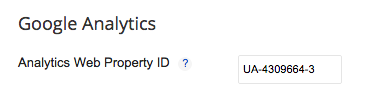


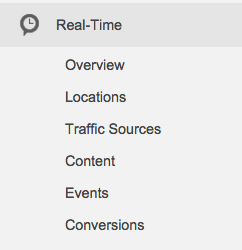

Leave a Reply