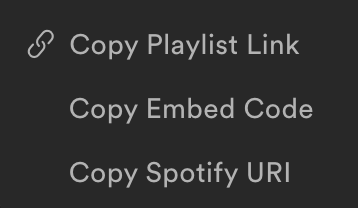You’ve got your Blogger blog up and running, and now you need to ensure it shows up properly in search engines. As explained in the assigned reading in the Google SEO Starter Guide, you’re going to want to create <title> and <meta> description tags to help describe the content of your blog to search engines.
Title Tags
A title tag is a snippet of code placed within the <head> section of an html file. It can appear anywhere between the <head> and the </head> tags. There can only be one title tag per HTML file. The syntax is simple: you have an open tag <title> and a close tag </title> and everything in between becomes the content of the title tag.
| <title>This is a page title</title> |
Note that only the first 65-70 characters will show up in a search engine result.
In addition to the information in the Google SEO Starter Guide, if you do a few Google searches, you’ll find a treasure trove of excellent resources on writing title tags.
15 Title Tag Optimization Guidelines For Usability And SEO
Title Tag SEO Best Practices
How to Write Title Tags For Search Engine Optimization
Optimizing the Title tags on your Blogger Blog
 You may have noticed that Blogger already automatically creates title tags for your blog pages. This is done with a bit of dynamic code that Blogger inserts into the title tag of each page. If you go to Blogger and click on “Template” and then click “Edit HTML”, you will be able to see this code already in place:
You may have noticed that Blogger already automatically creates title tags for your blog pages. This is done with a bit of dynamic code that Blogger inserts into the title tag of each page. If you go to Blogger and click on “Template” and then click “Edit HTML”, you will be able to see this code already in place:
| <title><data:blog.pageTitle/></title> |
On your blog’s home page, the page title is simply the name of your blog. You will probably want to add some more copy here, especially if your blog title is a little esoteric or not immediately understandable.
On individual posting pages, the title tag is the name of your blog followed by a colon (:) and then the name of your post.
The problem with this is that only the first 65-70 characters of a title show up in search results listings. If your blog is called “The UNI Digital Advertising Blog”, and you write a blog post called “The magical powers of Google’s Hal Varian”, then your Blogger page title will show up like this (I’ve put the first 65 characters in green and the characters that will get left out of the title listing in red):
| The UNI Digital Advertising Blog: The Magical Powers of Google’s Hal Varian |
See what happens? A very important keyword gets cut off! So if a user was searching for “Hal Varian”, they might skip this search result because they don’t SEE their keyword in the title.
To remedy this, many have recommended changing the code in your Blogger template to switch the order so that your blog post title goes FIRST and your blog name goes second.
Here’s a link with the code you will need:
Adjust Blogger Title Tags to Improve SEO
I wanted to add the hashtag (#unidigadv) to my blog title, as well as a little blurb about the blog (“all things digital, mobile, and social”). I followed the directions in the blog post above and here is what my code ended up looking like:
|
<b:if cond=’data:blog.pageType == "item"’>
<title><data:blog.pageName/> | <data:blog.title/></title>
<b:else/>
<title>#unidigadv – <data:blog.pageTitle/> – All Things Digital, Mobile, and Social</title>
</b:if>
|
Now the page title of my blog contains some extra keywords, and my blog post page titles contain the title of the blog post FIRST, followed by the name of my blog.
UPDATE: I tweaked this code to also include Facebook Open Graph Protocol tags in it – so instead of using this code, go to my OGP post and use the code from that post.
Meta Description Tags
A <meta> tag provides metadata about a web page. Meta tags also are placed in the <head> section of HTML files.
There are many different kinds of meta tags, but the one most relevant to SEO is the meta description tag. This tag gives a brief description of the content of the web page:
<meta name=”description” content=”Here is a page
description that describes what is on the page“> |
Meta description tags are often directly used in search engine results pages in the two lines describing each search result. Note that only the first 150-160 characters of your description will show up in the result. Here is an example of a search result entry for SEOmoz:
Optimizing the Meta Description tags on your Blog
You’re going to thank me profusely for this tip – I found a way to customize your Meta Description tags in Blogger WITHOUT editing your template HTML code!
Your Blog’s Main Description Tag
First, for the main Description tag on your blog’s home page, go to “Settings / Basic” and edit your blog’s “Description”. Whatever you write here will automatically be included in the meta description tag on your home page.
Description Tags for your Blog Posts
Before you can start writing these, you need to enable Meta tag descriptions in “Settings / Search Preferences”:
Just click “Edit”, and click “Yes” when asked to “Enable Search Description”:
Now you’re all set. When writing a blog post you can now click on an option called “Search Description” located in the “Post Settings” menu on the right hand side of the screen. Write your meta description copy for that post and click “done”.
It is best practice to write meta description copy for each of your blog’s posts. Just try to summarize your blog post in 150 characters or less. Make it readable and try to include important keywords. If you don’t, then Blogger will not include a Meta Description tag for that post.