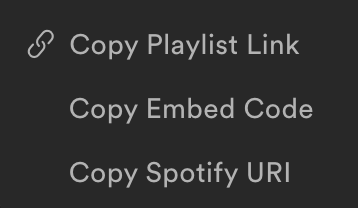A great question came up in class today: If someone reads your blog post through an RSS reader, will their activity be tracked by Google Analytics?
First of all, let’s be sure you understand what an RSS feed is and how it is “read” by RSS readers.
This is the icon for an RSS Feed
(design by Stephen Horlander).
An RSS feed is an XML document that contains the raw data contained in your blog posts in a structured format that can be easily read and displayed in other applications. The default setting on Blogger blog is to allow RSS feeds, so there is nothing special you need to set up.
You can view the RSS file for the class blog at: https://digital.uni.edu/feeds/posts/default?alt=rss
Note that this text file contains tags to describe the blog:
<title> The title of the blog
<description> The blog description
<link> The blog URL
<managingEditor> The editor of the blog’s content
It also includes each blog post that has been published on your blog enclosed in <item> tags.
<title> The title of your post
<description> The body text of your post (including HTML tags and links)
<link> The URL of your blog post
<author> The author of the blog’s content
This allows other applications (like Feedly) to download the RSS file and “re-publish” the posts. But does Google Analytics track the user activity of viewers who are viewing the site via a Feed Reader? The answer, according to Google, is unfortunately no.
Google’s Analytics support page states:
Tracking visits from RSS feeds
In order for Google Analytics to track data, it is necessary that the Google Analytics tracking code gets executed. Since most RSS/atom readers cannot execute JavaScript, Analytics will not count pageviews that are loaded through an RSS reader. Analytics requires that the visitor execute a JavaScript file on Google’s servers in order to track that pageview.
Since an RSS feed reader only downloads and displays the contents of the RSS file, and not the actual HTML and JavaScript code of the blog itself, Google Analytics cannot track pageviews of blog posts read in RSS feed readers.